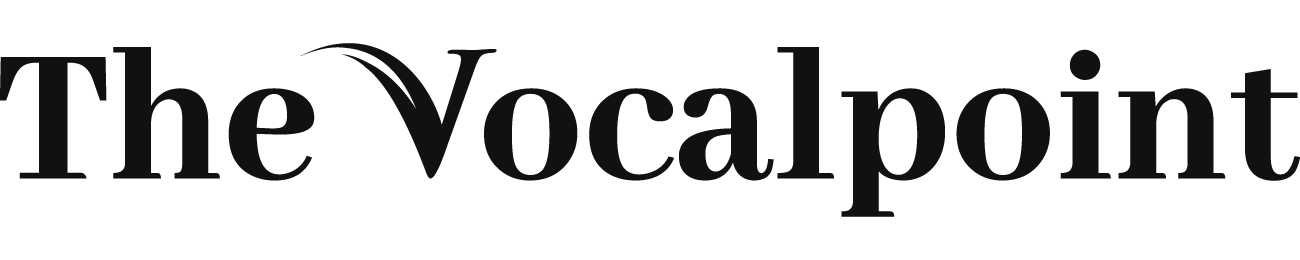User interfaces (UI) are the visual elements that users interact with on a web page or application. They include buttons, menus, forms, images, text, icons and more.
UI design is the process of creating and arranging these elements in a way that is appealing, intuitive and functional for the user.
Web development is the process of creating and maintaining websites and web applications using various technologies and tools. Web developers use HTML, CSS and JavaScript as the core languages for creating UIs on the web.
In this article, you will learn how to design and build user interfaces using HTML, CSS and JavaScript. If you want to learn more about web development in Vancouver , you can check out some of the online courses , programs or resources available in this city .
What are HTML, CSS and JavaScript?
HTML, CSS and JavaScript are the three main languages that web developers use to create UIs on the web. Let’s briefly review what each of them does:
- HTML stands for HyperText Markup Language. It is the standard language for defining the structure and content of a web page. HTML uses tags to mark up different elements on a page, such as headings, paragraphs, lists, links, images and more.
- CSS stands for Cascading Style Sheets. It is the language for styling and formatting the appearance of a web page. CSS uses rules to apply different properties to HTML elements, such as colors, fonts, layouts, animations and more.
- JavaScript is a scripting language that adds interactivity and functionality to a web page. JavaScript can manipulate HTML and CSS elements, respond to user events, communicate with servers, perform calculations and more.
How to Design User Interfaces Using HTML and CSS
The first step in creating a UI is to design it using HTML and CSS. This involves deciding what elements you want to include on your page or application, how you want them to look and how you want them to be arranged.
Here are some steps you can follow to design your UI using HTML and CSS:
- Sketch your UI. Before you start coding, it is helpful to sketch your UI on paper or using a digital tool like Figma or Adobe XD. This will help you visualize your UI and plan its layout and functionality.
- Choose a color scheme. A color scheme is a set of colors that you use consistently throughout your UI. A good color scheme can enhance the aesthetics and usability of your UI by creating contrast, harmony and mood. You can use online tools like Coolors or Adobe Color to generate color schemes based on different criteria.
- Choose a font family. A font family is a set of fonts that share similar characteristics, such as style, weight and size. A good font family can improve the readability and personality of your UI by creating hierarchy, emphasis and tone. You can use online tools like Google Fonts or Font Squirrel to browse and download free fonts for your UI.
- Write your HTML code. Once you have sketched your UI and chosen your color scheme and font family, you can start writing your HTML code. Use semantic tags describing each element’s meaning and purpose on your page or application. For example, use <h1> for the main heading, <p> for paragraphs, <ul> for unordered lists, <img> for images and so on.
- Write your CSS code. After writing your HTML code, you can start writing your CSS code. Use selectors to target specific HTML elements or groups of elements on your page or application. Use properties to apply different styles to them, such as color, font-family, background, border, margin, padding and so on.
- Test your UI. As you write your HTML and CSS code, you should test your UI on different browsers and devices to make sure it looks and works as expected. You can use online tools like BrowserStack or LambdaTest to test your UI on various browsers and devices.
How to Build User Interfaces Using JavaScript
The second step in creating a UI is to build it using JavaScript. This involves adding interactivity and functionality to your UI using various features and methods of JavaScript.
Here are some steps you can follow to build your UI using JavaScript:
- Define your user events. User events are actions that users perform on your UI, such as clicking a button, hovering over an element, typing in a form field or scrolling the page. You should define what user events you want to handle on your UI and what actions you want to perform in response to them.
- Select your elements. To manipulate HTML elements using JavaScript, you need to select them first using various methods such as getElementById, getElementsByClassName, querySelector or querySelectorAll. These methods return references to one or more elements that match a given identifier or selector.
- Add event listeners. To handle user events on your UI using JavaScript, you need to add event listeners to the elements that trigger them using the addEventListener method. This method takes two arguments: the type of event (such as click, mouseover, keyup or scroll) and a function that runs when the event occurs (called an event handler).
- Write event handlers. Event handlers are functions that run when a user event occurs on your UI. They usually contain some logic or code that performs an action in response to the event, such as changing the style or content of an element, showing or hiding an element, sending data to a server or displaying an alert message.
- Test your UI. As you write your JavaScript code, you should test your UI on different browsers and devices to make sure it behaves as expected. You can use online tools like JSFiddle or CodePen to write and test your HTML, CSS and JavaScript code in one place.
Best Practices and Tips for Creating User Interfaces
Creating user interfaces is not only about writing code but also about following some best practices and tips that can improve the quality and usability of your UIs.
Here are some best practices and tips for creating user interfaces:
- Use responsive design. Responsive design is an approach that makes your UI adapt to different screen sizes and orientations by using flexible layouts, media queries and relative units. This way, you can ensure that your UI looks good and works well on various devices such as desktops, laptops, tablets or smartphones.
- Use accessibility features. Accessibility features are techniques that make your UI accessible to people with disabilities or impairments such as low vision, color blindness or hearing loss by using semantic tags, alt attributes
- Use consistent style . Consistent style is a principle that makes your UI look coherent and professional by using the same color scheme , font family , layout , spacing , alignment and icons throughout your UI . This way , you can create a visual identity for your UI and make it easier for users to recognize , navigate and understand it .
- Use clear and concise content. Clear and concise content is a principle that makes your UI communicate effectively with users by using simple and direct language, short and meaningful sentences, active voice, appropriate tone and grammar, and relevant and accurate information. This way, you can avoid confusion, ambiguity and errors and make your UI easy to read and understand.
- Use feedback and affordance. Feedback and affordance are techniques that make your UI responsive and intuitive to user actions by using visual cues, sounds, animations or messages that indicate the state, function or outcome of an element or action.
- Use white space and contrast. White space and contrast are techniques that make your UI aesthetically pleasing and user-friendly by using empty or negative space and different shades or colors to create balance, hierarchy, focus and emphasis on your UI.
Conclusion
In this article, you learned how to design and build user interfaces using HTML, CSS and JavaScript. You also learned some best practices and tips for creating effective and engaging UIs for your web projects.
User interfaces are an essential part of web development as they determine how users interact with your websites and web applications. By mastering HTML, CSS and JavaScript, you can create UIs that are attractive, functional, accessible, responsive, and user-friendly.