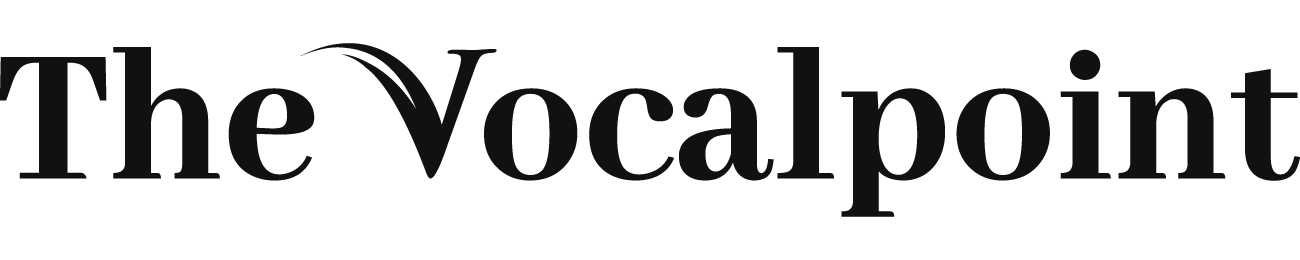If you have a digital design that you want to turn into a physical poster, you might be wondering how to print it.
Printing a digital poster is not as simple as clicking a button and hoping for the best.
There are many factors to consider, such as the size, resolution, color, paper, and printer settings of your poster.
In this article, we will show you how to print a digital poster in a few easy steps. We will also share some useful tips and examples to help you create amazing custom poster printing.
Step 1: Choose a program to create your poster
The first step is to choose a program that you can use to create your poster design.
There are many options available, such as Adobe Photoshop, Adobe Illustrator, Canva, Picmaker, and more.
Here are some general guidelines for setting these parameters:
Dimensions
The size of your poster depends on how big you want it to be and where you want to display it.
You can use standard sizes, such as A4 (8.3 x 11.7 inches), A3 (11.7 x 16.5 inches), or A2 (16.5 x 23.4 inches), or you can customize your size.
However, keep in mind that the larger your poster is, the more pixels you will need to make it look sharp and clear.
Resolution
The resolution of your poster refers to the number of pixels per inch (PPI) or dots per inch (dpi) that your design has.
The higher the resolution, the better the quality of your printed poster. However, higher resolution also means larger file size and longer printing time.
A good rule of thumb is to set your resolution at 300 ppi or dpi for posters that will be viewed from a close distance (less than 3 feet) and 150 ppi or dpi for posters that will be viewed from a far distance (more than 3 feet).
Color mode
The color mode of your poster determines how the colors of your design are represented on the screen and paper.
There are two main color modes: RGB (red, green, blue) and CMYK (cyan, magenta, yellow, black).
RGB is used for digital displays, such as monitors and TVs, while CMYK is used for printing devices, such as printers and presses.
To ensure that the colors of your printed poster match the colors of your digital design, you should convert your color mode from RGB to CMYK before printing.
Step 2: Choose a paper type and finish for your poster
The next step is to choose a paper type and finish for your poster.
The paper type refers to the weight, thickness, and texture of the paper, while the finish refers to the coating or treatment of the paper surface.
The paper type and finish affect the durability, appearance, and feel of your printed poster.
There are many paper types and finishes available, such as matte, glossy, satin, canvas, vinyl, etc.
To choose the best paper type and finish for your poster, you should consider factors such as:
The content and style of your design
For example, if your design has a lot of photos or graphics, you might want to use glossy or satin paper to make them stand out.
If your design has a lot of text or illustrations, you might want to use matte or canvas paper to make them easier to read.
The location and duration of your display
For example, if you want to display your poster outdoors or for a long time, you might want to use vinyl or canvas paper to make it more durable.
If you want to display your poster indoors or for a short time, you might want to use matte or glossy paper to make it more affordable.
Your personal preference and budget
For example, if you like a certain look or feel for your poster, you might want to use the paper type and finish that matches your taste.
If you have a limited budget, you might want to use the paper type and finish that fits your cost.
Step 3: Choose a printer and settings for your poster
The final step is to choose a printer and settings for your poster. The printer and settings affect the speed, quality, and cost of your printing process.
There are two main types of printers: inkjet and laser. To choose the best printer and settings for your poster, you should consider factors such as:
The size and quantity of your poster
For example, if you want to print large or multiple posters, you might want to use a laser printer to save time and money.
If you want to print a small or single poster, you might want to use an inkjet printer to get better quality and flexibility.
The paper type and finish of your poster
For example, if you want to print on glossy or photo paper, you might want to use an inkjet printer to get the best results.
If you want to print on matte or plain paper, you might want to use a laser printer to get the best results.
Some common settings that you should check are:
- Paper size: Make sure that the paper size matches the dimensions of your poster design.
- Paper type: Make sure that the paper type matches the paper type that you are using for your poster.
- Print quality: Make sure that the print quality is set to high or best for optimal results.
- Color mode: Make sure that the color mode is set to CMYK for accurate color reproduction.
- Scaling: Make sure that the scaling is set to 100% or the actual size for correct proportions.